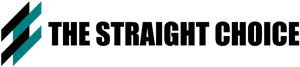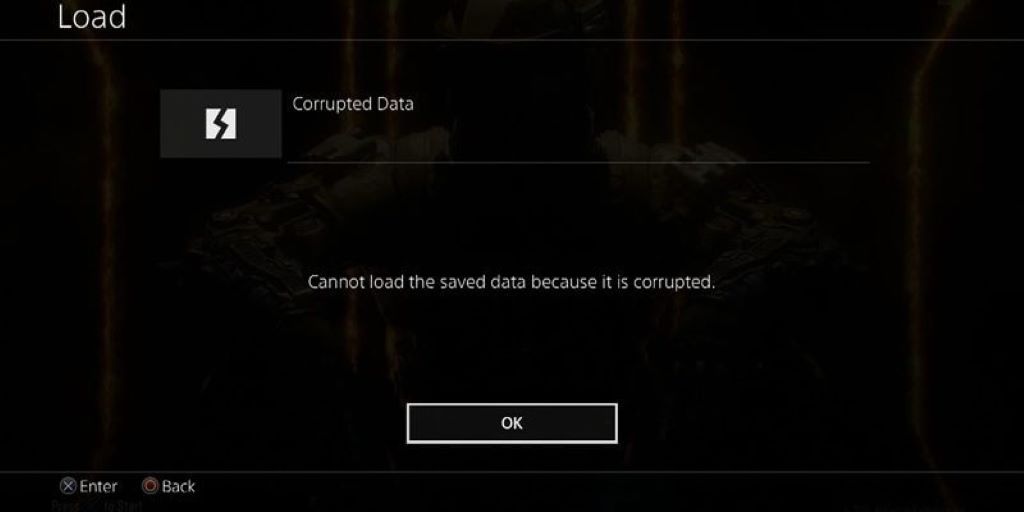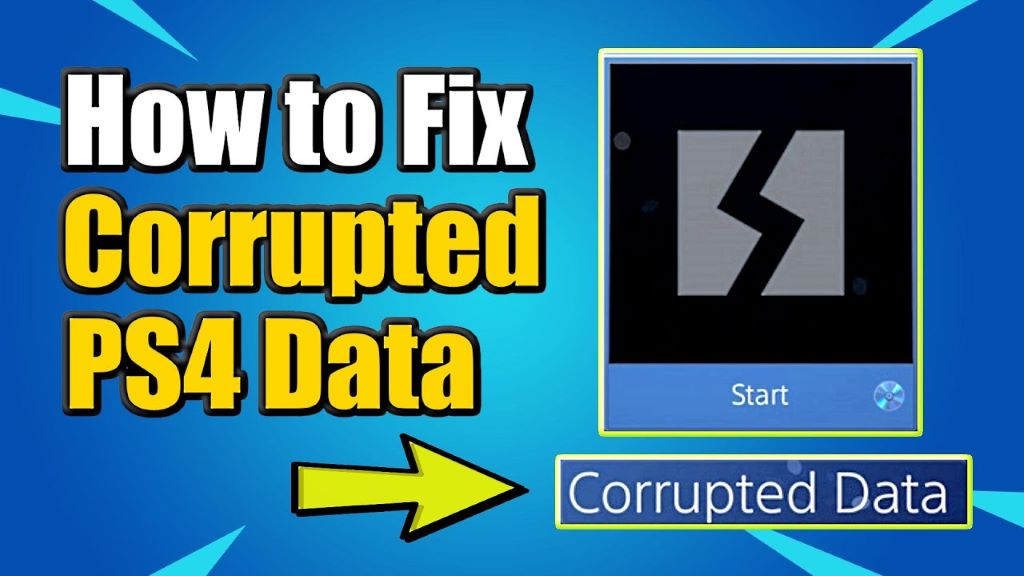Hey there, fellow gamers! If you’re reading this, chances are you’ve encountered that dreaded issue – corrupted firmware on your beloved PS4. Don’t fret, though, because I’m here to guide you through the process of fixing this problem and getting back to your gaming adventures. In this article, we’ll delve into the nitty-gritty of what corrupted firmware is, the potential causes behind it, and most importantly, the steps you can take to resolve it and have your PS4 up and running like new. This article is managed by Ltechuk.com.
Understanding Corrupted Firmware
So, what exactly is corrupted firmware? Well, it’s a serious error has occurred in the system software ps4. Think of your PS4’s firmware as the operating system that runs the show behind the scenes. It’s the software that ensures everything runs smoothly, from launching games to accessing the PlayStation Network. When the firmware becomes corrupted, it’s like having a hiccup in the system – things start to go awry.
The Root Causes of Corrupted Firmware
Corrupted firmware can stem from various factors, including interrupted updates, power outages during system updates, or even hardware malfunctions. Sometimes, it might just be a random glitch that decides to disrupt your gaming groove.
Step-by-Step Guide to Fix Corrupted Firmware on PS4
Step 1: Boot in Safe Mode
The first thing you need to do is get your PS4 into Safe Mode. To do this, turn off your console completely, then press and hold the power button. You’ll hear a beep initially, followed by a second beep after about seven seconds. Connect your DualShock 4 controller with a USB cable and select the “Rebuild Database” option.
Step 2: Rebuild Database
Rebuilding the database might take some time, but it’s a crucial step in fixing corrupted data. This process will sort and organize the data on your PS4’s hard drive, potentially eliminating any corrupted bits.
Step 3: Update the Firmware
Once your PS4 has rebooted, make sure to update the firmware to the latest version. Sony frequently releases updates to enhance system stability and fix bugs, which can help prevent future occurrences of corrupted firmware.
Step 4: Restore from Backup
If you’ve been diligent about backing up your data, this step will be a lifesaver. Connect your external storage device and restore your backed-up data. This should bring back your saved games, settings, and progress.
Step 5: Initialize PS4
If all else fails, you can try initializing your PS4. Be cautious, though, as this will erase all data on your console. Navigate to “Settings” > “Initialization” > “Initialize PS4” > “Full.” Remember, this is a last resort.
Conclusion
Gaming is all about fun and excitement, but technical hiccups like corrupted firmware can sometimes put a damper on that experience. Thankfully, armed with the steps outlined in this guide, you have the tools to tackle such issues head-on. Additionally, understanding which NAT is better for gaming can further enhance your online gaming sessions. Remember, staying patient and following the process diligently can make all the difference. Now go, get back to your gaming universe – your PS4 is waiting!
FAQs
Q1: Can I prevent corrupted firmware issues in the future?
Absolutely! Regularly updating your PS4’s firmware and maintaining a stable power supply during updates can significantly reduce the risk of encountering corrupted firmware.
Q2: Will initializing my PS4 delete my purchased games?
No, your purchased games are linked to your PlayStation Network account, so you can re-download them after initializing the console. However, local save data might be lost, so always back up your data.
Q3: How long does the “Rebuild Database” process take?
The duration varies based on the amount of data on your PS4’s hard drive. It can take anywhere from a few minutes to a couple of hours.
Q4: Can I fix corrupted firmware without losing my game progress?
In most cases, yes. Rebuilding the database and updating the firmware usually fix the issue without affecting your game progress. However, it’s always a good idea to back up your data before attempting any fixes.
Q5: What if none of the steps work?
If you’ve tried all the steps and your PS4’s firmware is still corrupted, it might be time to contact Sony’s customer support for more advanced troubleshooting.